Sileo Package Manager
Sileo is a powerful and modern package manager designed for jailbroken iPhones and iPads running iOS 12 to iOS 26. It serves as a replacement for Cydia, offering a simple interface and advanced features for managing tweaks, themes, and apps. Below, we’ve outlined various methods to install Sileo based on your iOS version and device model.
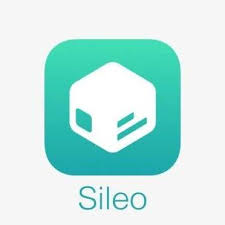
What is Sileo?
Sileo is a tool for jailbroken iPhones and iPads. It helps you install and manage tweaks, themes, and apps to customize your device. It’s like a modern version of Cydia, with a cleaner and faster design.
Why Use Sileo?
Easy to Use – Sileo has a simple, modern look that’s easy to navigate. It feels like using an Apple app.
Works with Popular Jailbreak Tools – Sileo comes with jailbreak tools like Chimera and Odyssey, so it works well and is stable.
Find Lots of Tweaks and Themes – You can browse and install many cool tweaks and themes from different sources.
Fast and Lightweight – Sileo is designed to run smoothly, even if you have many tweaks installed.
Regular Updates – The team behind Sileo keeps it updated, so it works with the latest iOS versions and jailbreak tools.
How to Get Sileo
Here, you’ll find a complete list of jailbreak tools and alternative methods to install the Sileo package manager. Choose the most compatible option based on your iOS version and device model. For more details about the Sileo app manager, check out the additional information section.
01. Redensa
Redensa iTerminal Jailbreak is a tool made for iOS 18 and newer, now updated for iOS 18.3.2. It makes installing Sileo easy on your device.
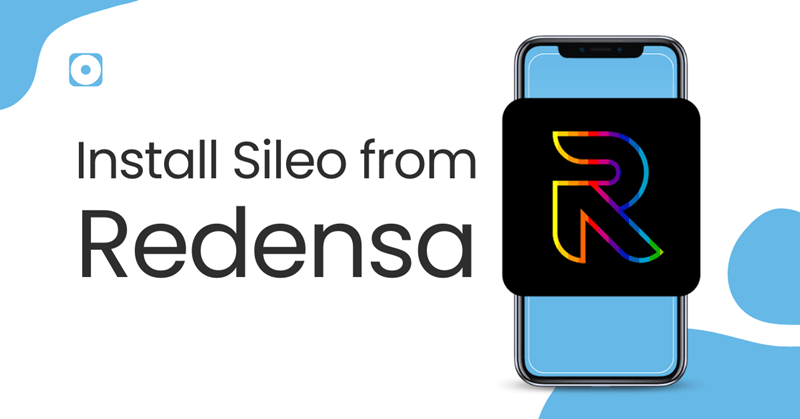
Compatibility: iOS 18 – iOS 26
Devices: iPhone 16, iPhone 16 Plus, iPhone 16 Pro, iPhone 16 Pro Max, iPhone 15, iPhone 15 Plus, iPhone 15 Pro, iPhone 15 Pro Max, iPhone 14, iPhone 14 Plus, iPhone 13, iPhone 13 Pro, iPhone 13 Pro Max, iPhone 13 Mini, iPhone 14 Pro, iPhone 14 Pro Max, iPhone 12, iPhone 12 Pro, iPhone 12 Pro Max, iPhone 12 Mini, iPhone11 Pro Max, iPhone11, iPhone XR, iPhone XS, iPhone XS Max
How to Install Sileo via Redensa:
Step 01 – Download and install Redensa from above button.
Step 02 – Open Redensa, go to App managers > Sileo, and copy code:
Step 03 – Go to iTerminal and paste the code
Step 04 – Tap the download button to install Sileo.
02. Sileem Repo Extractor
Sileem is a jailbreak repo extractor designed for iOS 16 and later, now updated to support iOS 18.3.2. It simplifies the process of installing Sileo on your device.
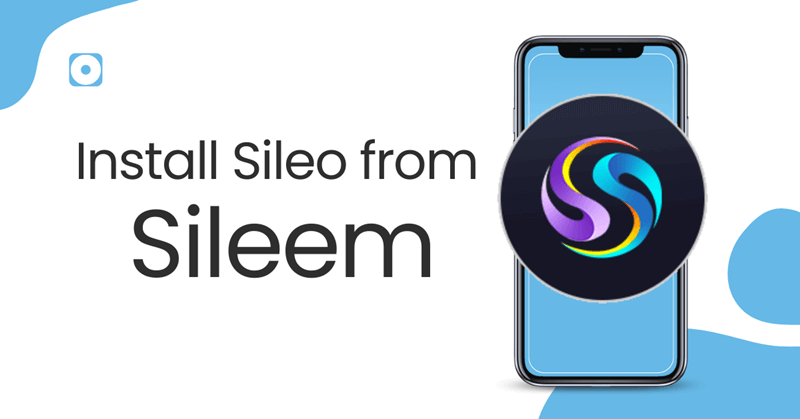
Compatibility: iOS 16 – iOS 18.3.2
Devices: All models, including iPhone 16, 15, and 14.
How to Install Sileo via Sileem:
Step 01 – Download and install Sileem Repo Extractor from above button.
Step 02 – Open Sileem, go to All Repo URLs > Jailbreak App Managers, and copy this repo:
https://dev.sileem.com/packages.
Step 03 – Tap Extract a Repo, paste the copied URL, and extract it.
Step 04 – Tap the download button to install Sileo.
03. Palera1n Jailbreak
Palera1n is a semi-tethered jailbreak for iOS 15 and later, compatible with checkm8 devices (A9-A11). It comes with Sileo as its default package manager.
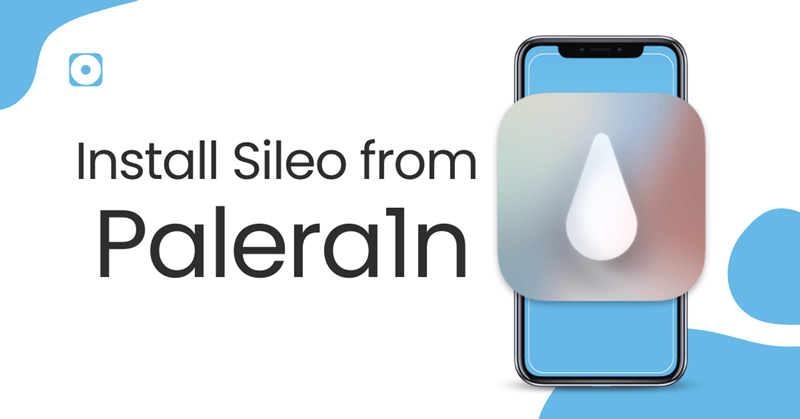
Compatibility: iOS 15 – iOS 16.4.1, iPadOS 15 – iPadOS 18.3.2
Devices: Checkm8 devices (A9-A11).
How to Install Sileo via Palera1n:
Step 01 – Open the Terminal application on your Mac.
Step 02 – Clone the Palera1n repository by entering the following command:
git clone –recursive https://github.com/palera1n/palera1n && cd palera1n
Step 03 – Navigate to the Palera1n directory using the CD command.
Step 04 – Connect your iPhone or iPad to your Mac and enter DFU mode.
Step 05 – Start the jailbreak process by running:
./palera1n.sh –tweaks <your iOS version> –semi-tethered
Step 06 – After the first reboot, put your device back into DFU mode again. Once the second reboot is done, open the Palera1n loader and tap Install to proceed.
Step 07 – The installation will begin, displaying the progress of Procursus bootstrap, Sileo package manager, and Substitute for tweak support.
Step 08 – Once the process completes, tap Respring to finalize the installation. After respringing, you’ll find Sileo and Substitute on your home screen.
04. Zeon Repo Extractor
Zeon is a jailbreak repo extractor for iOS 14 and later, supporting up to iOS 18.3.2. It allows you to easily install Sileo.
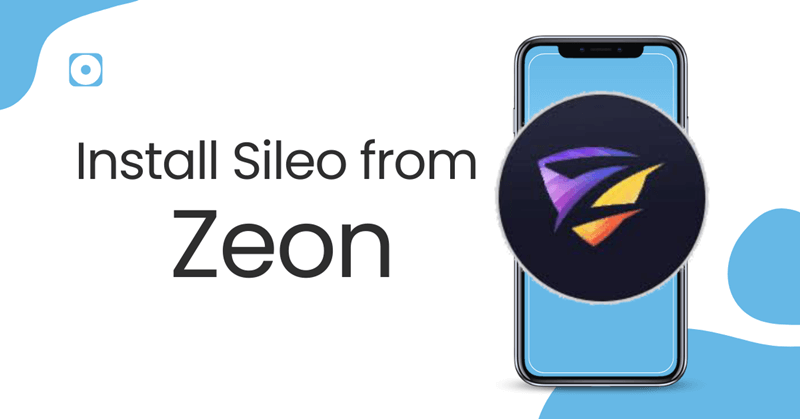
Compatibility: iOS 14 – iOS 18.3.2
Devices: All models, including iPhone 13.
How to Install Sileo via Zeon:
Step 01 – Download Zeon from above button
Step 02 – Open the Zeon app on your device. Navigate to Repo Extractor > Get Repos > App Managers, then copy the following Sileo repository:
https://ios.sileo.in/repo
Step 03 – Return to the Repo Extractor section, paste the copied repository link, and tap OK to begin the extraction process.
Step 04 – Once the repo is extracted, tap the Download button to install the Sileo app store. It will then be added to your device running iOS 14 or later.
05. Unc0ver Jailbreak
Unc0ver is a semi-untethered jailbreak for iOS 14. It installs Cydia by default, but you can add Sileo manually.
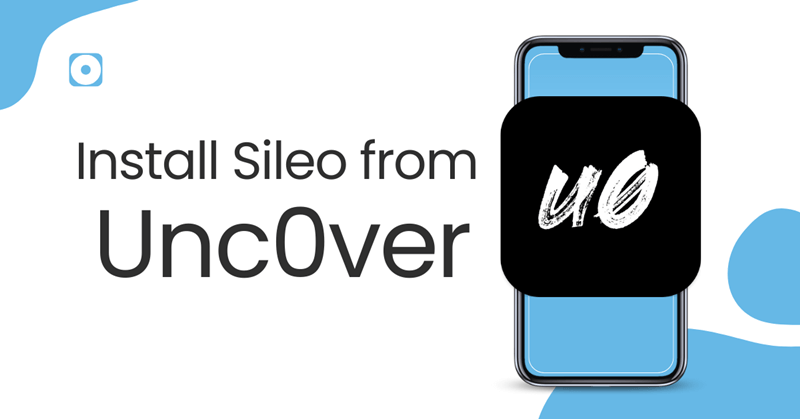
Compatibility: iOS 14 – iOS 14.8
Devices: A12/A13/A14 devices (varies by iOS version).
How to Install Sileo via Unc0ver:
Step 01 – Open Cydia and navigate to the Sources tab.
Step 02 – Tap Edit, then Add, and enter the following repository URL:
samgisaninja.github.io
Step 03 – Once the source is added, go to the Changes tab, locate “Sileo for unc0ver,” and tap Install > Confirm.
Step 04 – When the installation is complete, tap Restart SpringBoard to respring your device.
Step 05 – Open the MTerminal app from your home screen and type:
Su
Press Return on your keyboard.
Step 06 – When prompted for a password, type alpine, then press Return again. Next, enter:
sillyo
Press Return once more.
Step 07 – The Sileo installation process will begin. Once completed, you’ll see the message:
[devicetype]:/var/mobile root#
Now, the Sileo app should appear on your home screen.
For additional details, visit the Jailbreak iOS 14.8 / iOS 14.8.1 page.
06. Taurine Jailbreak
Taurine is an upgraded version of Odyssey for iOS 14. It automatically installs Sileo after jailbreaking.
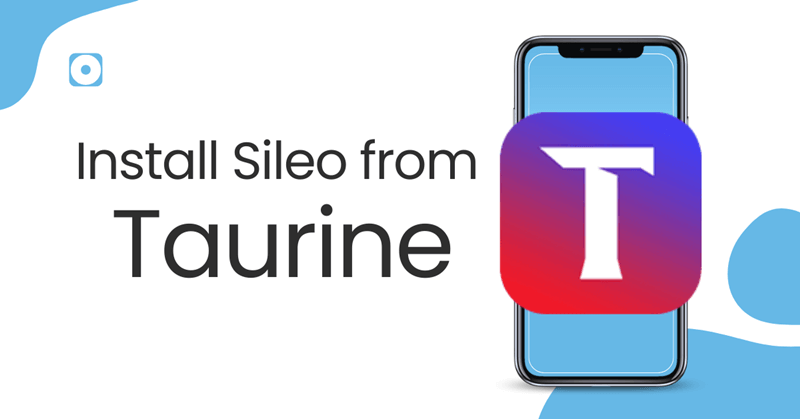
Compatibility: iOS 14 – iOS 14.8.1
Devices: All models, including iPhone 12.
How to Install Sileo via Taurine:
Step 01 – Download and install AltStore based on your computer’s operating system.
Step 02 – Extract the downloaded ZIP file and move the AltStore icon to the Applications folder.
Step 03 – Open AltStore, navigate to the Menu Bar, click the AltStore icon, and select Install Mail Plug-in. In the pop-up window, click the blue Install Plug-in button. Enter your Mac’s administrator password when prompted, then click OK twice to finish.
Step 04 – Set up AltStore on macOS by opening the Mail app. Go to Preferences > General > Manage Plug-ins, check the required box, then click Apply and Restart Mail. Now, proceed to install AltStore on your iPhone or iPad.
Step 05 – Connect your device to your Mac. From the Menu Bar, click AltStore > Install AltStore. The software will automatically detect your device.
Step 06 – Enter your Apple ID and password, then click Install. Once the installation is complete, you’ll receive a confirmation message, and the AltStore icon will appear on your device’s home screen.
Before launching AltStore, go to Settings > General > Device Management, tap your Apple ID, then select Trust [Your Apple ID], and confirm by tapping the red Trust button.
Step 07 – Open Safari on your device and visit this page. Tap the Taurine download button, then choose IPA from the options. In the Share Menu, select Open in AltStore, and tap Open again.
Step 08 – AltStore will sideload the Taurine.ipa file. Enter your Apple ID and password to sign the app. Once done, the Taurine app will appear on your home screen.
Step 09 – Open Taurine and tap Jailbreak. Once the process completes, Cydia will be installed and visible on your home screen.
07. Checkra1n Jailbreak
Checkra1n is a hardware-based jailbreak for older devices. It installs Cydia by default, but you can add Sileo manually.
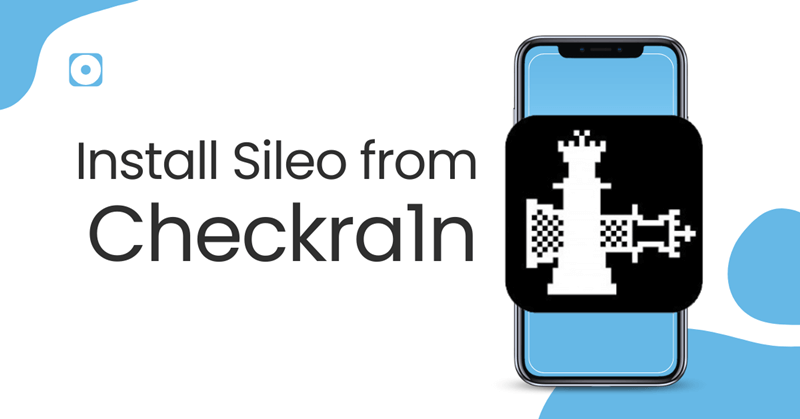
Compatibility: iOS 14 – iOS 14.8.1 (A9/A10 devices).
Devices: A9/A10 devices.
How to Install Sileo via Checkra1n:
Step 01 – Open the Cydia package manager and navigate to Sources > Edit > Add.
Step 02 – Enter the following repository URL in the pop-up prompt and tap Add Source:
Repo.sileoteam.apps
Step 03 – Once the repository loads, go to the Changes tab and look for Sileo Prep (Checkra1n). Tap on it to proceed.
Step 04 – Tap Install, then Confirm. Once the installation completes, tap Return to Cydia.
Step 05 – A prompt will appear asking you to install Essential Upgrades. Select Complete Upgrade, then proceed with Install Queue > Confirm > Force Removal (Unsafe).
Step 06 – Once the process is finished, close Cydia. The Sileo app will now be available on your Home screen.
08. Hexxa Plus
Hexxa Plus is a repo extractor for iOS 13 and later, supporting up to iOS 17.7.2. It simplifies Sileo installation.
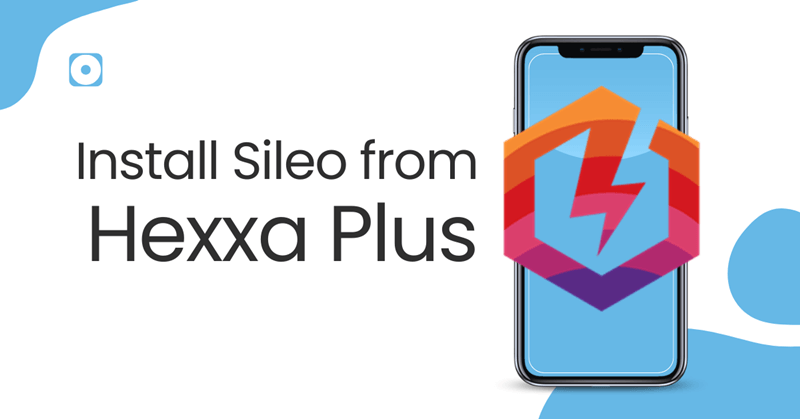
Compatibility: iOS 13 – iOS 17.7.2
Devices: All models, including A12/A13.
How to Install Sileo via Hexxa Plus:
Step 01 – Download Hexxa Plus from above button
Step 02 – Open the Hexxa Plus app on your device. Navigate to Get Repos > App Managers and copy the following repository link:
https://ios.sileo.in/ repo.
Step 03 – Return to the Extract Repo section, paste the copied Sileo repository, and allow it to extract.
Step 04 – Tap the Download button to install Sileo. Once the installation is complete, the Sileo app will be available on your iOS 14 or later device.
09. Odyssey Jailbreak
Odyssey is a semi-untethered jailbreak for iOS 13.7 and earlier. It installs Sileo by default.
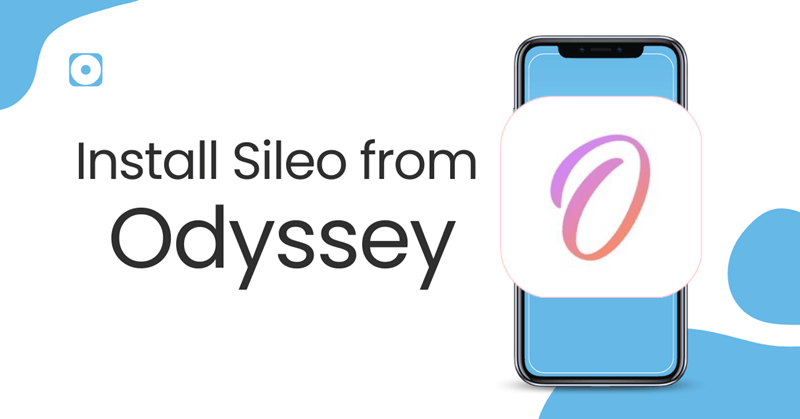
Compatibility: iOS 13 – iOS 13.7
Devices: A9-A13 devices.
How to Install Sileo via Odyssey:
Step 01 – Tap the download button above to install Odyssey on your device. Make sure to open this page using Safari on your iPhone or iPad.
Step 02 – After installation, you need to trust the app before launching it. Navigate to Settings > General > Device & Profile Management, select the Odyssey profile, and tap Trust.
Step 03 – Open the Odyssey Jailbreak app from your home screen and tap the Jailbreak button.
Step 04 – The jailbreak process will complete in a few seconds. Once finished, the Sileo package manager will appear on your home screen.
Why Sileo is Better
Sileo is faster, looks better, and is easier to use than older tools like Cydia. It’s designed for modern jailbroken devices and works well with the latest tools.
Final Thoughts
If you have a jailbroken iPhone or iPad, Sileo is a great way to manage your tweaks and themes. It’s simple, fast, and makes customizing your device fun and easy.
For more information on jailbreaks for different iOS versions, check out the pages below.